Image Gallery for Product Options¶
Install on your BigCommerce Store¶
Go to Storefront > Script Manager, click Create a Script, choose:
- Location on page =
Footer - Select pages where script will be added =
Store Pages - Script type =
Script
Enter the script below to Scripts contents:
<script>
window.jQueryTheme = window.jQueryTheme || window.chiarajQuery || window.jQuery;
window.PapaThemesVariantImageGallerySettings = {
debug: true,
graphQLToken: '{{settings.storefront_api.token}}'
}
</script>
<script src="https://d3r059eq9mm6jz.cloudfront.net/microapps/variant-image-gallery/main.YOURDOMAIN.js" async defer></script>
Replace YOURDOMAIN by your store's domain name, for example lockertown.com. The complete URL should look like https://d3r059eq9mm6jz.cloudfront.net/microapps/variant-image-gallery/main.lockertown.com.js
Edit product images¶
Upload all images for the product options in Product Images. Edit the product images, append | and the option value to the description field of each product images, For example: | Red
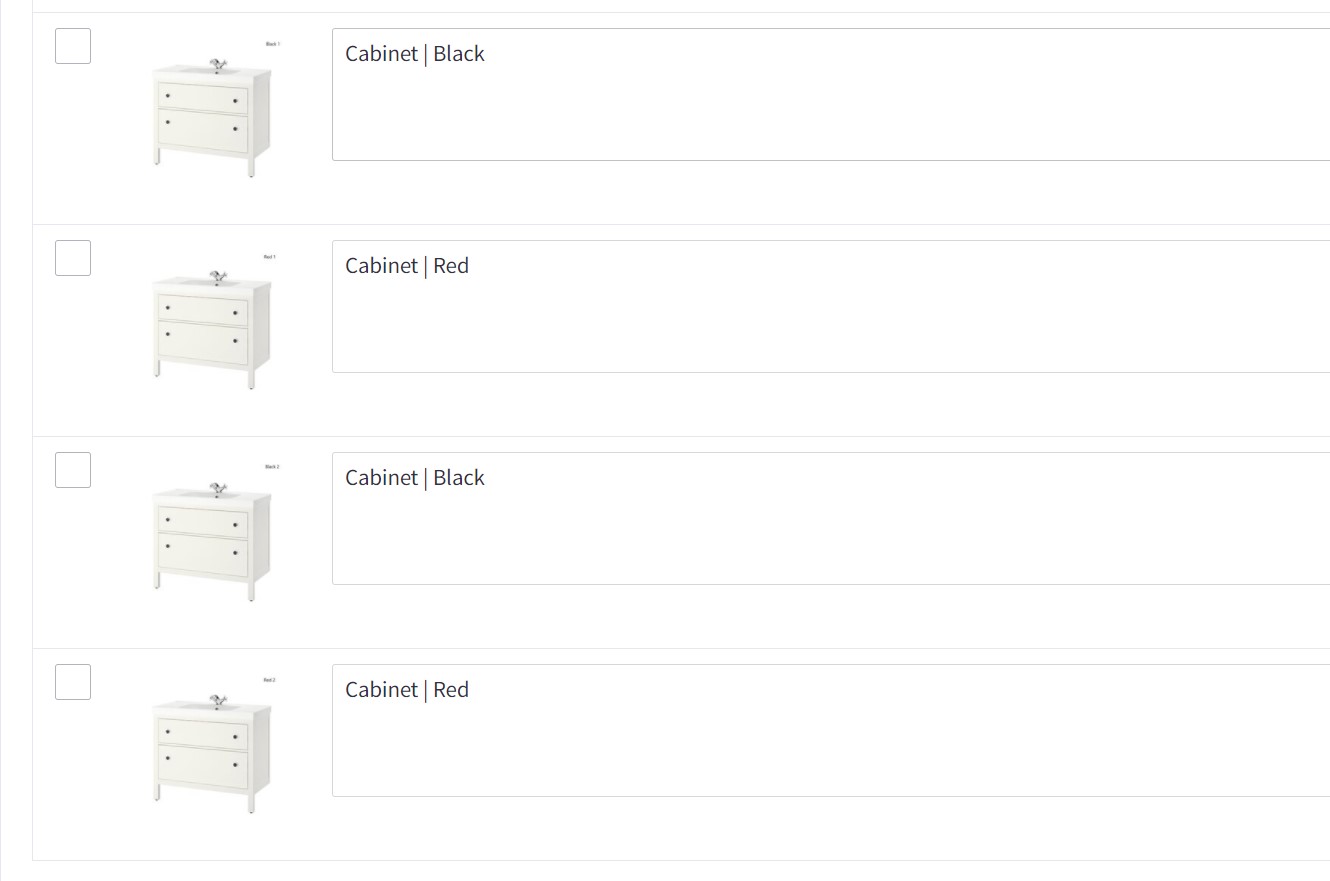
Use images from variant's meta fields¶
<script>
window.jQueryTheme = window.jQueryTheme || window.chiarajQuery || window.jQuerySupermarket || window.jQuery;
window.PapaThemesVariantImageGallerySettings = {
graphQLToken: '{{settings.storefront_api.token}}',
variantMetaField: ['papa', 'image_urls'],
variantMetaFieldImagePrefix: 'https://cdn11.bigcommerce.com/s-uvr8lhx57w/product_images/import',
disableBaguetteBox: true
}
</script>
<script src="https://d3r059eq9mm6jz.cloudfront.net/microapps/variant-image-gallery/main.4statetrucks.com.js" async defer></script>