Multiple Category Dependent Dropdowns¶
This feature helps customers find products more easily by displaying interconnected category dropdown menus.
🎯 What does this feature do?¶
Instead of customers having to manually browse through categories one by one, this feature will:
- Display interconnected dropdown menus
- When a customer selects a category, the next dropdown automatically updates with relevant options
- Help customers find the right products quickly and efficiently
📱 Display Layouts¶
Horizontal layout (suitable for top of page display):
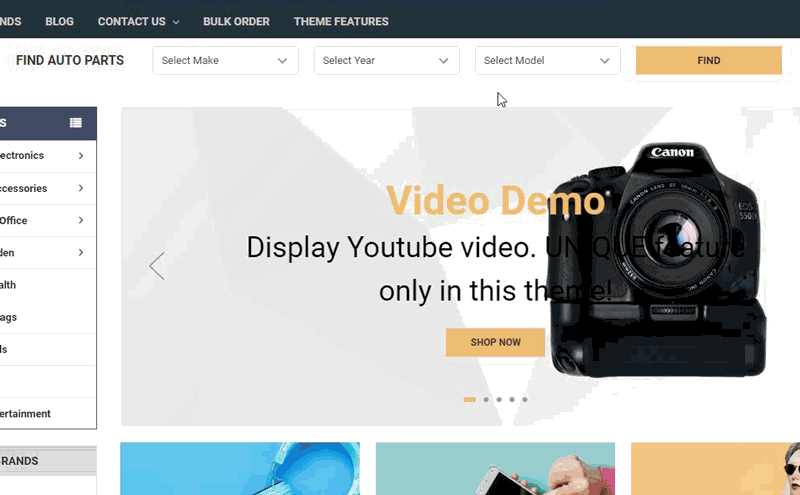
Vertical layout (suitable for sidebar display):
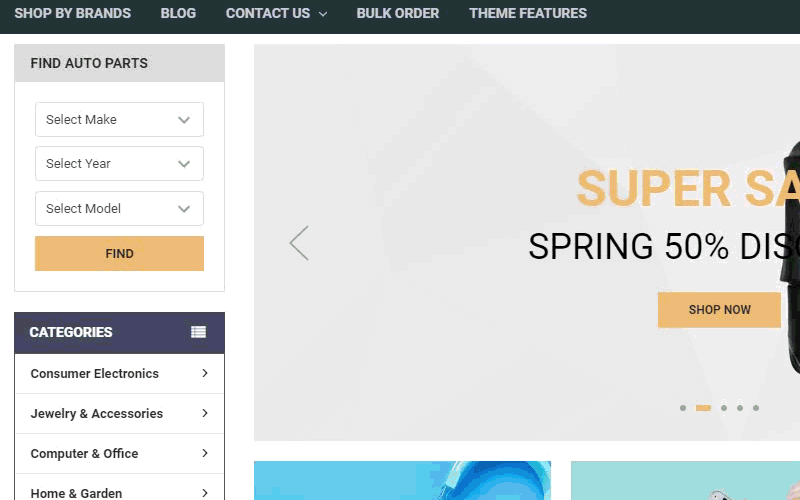
Vertical layout - 5 category levels:
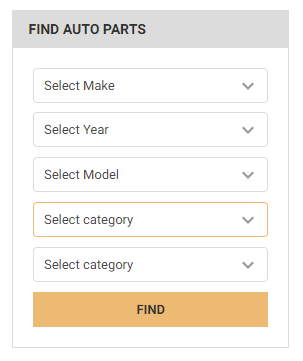
🛠️ How to Install on Your BigCommerce Store¶
📐 Method 1: Horizontal Layout¶
Step 1: Access your BigCommerce admin panel
Step 2: Go to Storefront > Script Manager, then click Create a Script
Step 3: Configure the following settings:
- Location on page =
Footer - Select pages where script will be added =
All pages - Script type =
Script
Step 4: Copy and paste the following code into Scripts contents:
<script>
window.jQueryTheme = window.jQueryTheme || window.jQuerySupermarket || window.jQuery;
window.PapathemesMCDDSettings = {
renderToSelector: 'body > .body',
usePrepend: true,
rootCategoryId: 0,
maxDepth: 3,
showOnAllPages: true,
lang: {
heading: 'Find Auto Parts',
category_label_0: 'Make:',
category_label_1: 'Year:',
category_label_2: 'Model:',
choose_label_0: 'Select Make',
choose_label_1: 'Select Year',
choose_label_2: 'Select Model',
submit_label: 'Find'
}
};
</script>
<script type="application/json" id="PAPATHEMESMCDD_breadcrumbs" data-instantload-body-dynamic>{{{JSONstringify breadcrumbs}}}</script>
<script type="application/json" id="PAPATHEMESMCDD_category" data-instantload-body-dynamic>{ "name": {{{JSONstringify category.name}}}, "id": {{{JSONstringify category.id}}}, "url": {{{JSONstringify category.url}}} }</script>
<script type="application/json" id="PAPATHEMESMCDD_subcategories" data-instantload-body-dynamic>[{{#each category.subcategories}}{ "name": {{{JSONstringify name}}}, "id": {{{JSONstringify id}}}, "url": {{{JSONstringify url}}} }{{#unless @last}},{{/unless}}{{/each}}]</script>
<script src="//papathemes.com/content/mcdd/mcdd.YOURDOMAIN.js" async></script>
Step 5: Customize the following settings:
- Replace
YOURDOMAIN: ChangeYOURDOMAINto your domain name (example:mydomain.com) - Display position: You can change
'body > .body'to another location where you want to display the form - Number of category levels: Change the number
3inmaxDepth: 3to increase/decrease the number of dropdowns - Display on which pages:
showOnAllPages: truemeans display on all pages - Customize text: Modify the text in the
langsection as desired: heading: Form titlecategory_label_0, 1, 2: Labels for each dropdownchoose_label_0, 1, 2: Default text in dropdownssubmit_label: Search button text
📐 Method 2: Vertical Layout¶
Steps 1-3: Follow the same steps as Method 1 above
Step 4: Copy and paste the following code into Scripts contents:
<script>
window.jQueryTheme = window.jQueryTheme || window.jQuerySupermarket || window.jQuery;
window.PapathemesMCDDSettings = {
renderToSelector: '.page-sidebar',
usePrepend: true,
rootCategoryId: 0,
maxDepth: 5,
showOnAllPages: true,
verticalLayout: true,
lang: {
heading: 'Find Auto Parts',
category_label_0: 'Make:',
category_label_1: 'Year:',
category_label_2: 'Model:',
choose_label_0: 'Select Make',
choose_label_1: 'Select Year',
choose_label_2: 'Select Model',
submit_label: 'Find'
}
};
</script>
<script type="application/json" id="PAPATHEMESMCDD_breadcrumbs" data-instantload-body-dynamic>{{{JSONstringify breadcrumbs}}}</script>
<script type="application/json" id="PAPATHEMESMCDD_category" data-instantload-body-dynamic>{ "name": {{{JSONstringify category.name}}}, "id": {{{JSONstringify category.id}}}, "url": {{{JSONstringify category.url}}} }</script>
<script type="application/json" id="PAPATHEMESMCDD_subcategories" data-instantload-body-dynamic>[{{#each category.subcategories}}{ "name": {{{JSONstringify name}}}, "id": {{{JSONstringify id}}}, "url": {{{JSONstringify url}}} }{{#unless @last}},{{/unless}}{{/each}}]</script>
<script src="//papathemes.com/content/mcdd/mcdd.YOURDOMAIN.js" async></script>
Step 5: Customize the following settings:
- Replace
YOURDOMAIN: ChangeYOURDOMAINto your domain name - Display position: You can change
'.page-sidebar'to another location - Number of levels: You can change
maxDepth: 5to increase/decrease the number of dropdowns - Vertical layout:
verticalLayout: truedisplays the form vertically - Customize text: Modify the text in the
langsection as desired
🎨 Method 3: Installation for Supermarket Theme¶
Note: Only applies to stores using the Supermarket theme
Steps 1-3: Follow the same steps as the methods above
Step 4: Copy and paste the following code:
<script>
window.PapathemesMCDDSettings = {
renderToSelector: 'body > .body',
usePrepend: true,
rootCategoryId: 0,
maxDepth: 3,
instantload: {{JSONstringify theme_settings.instantload}},
lang: {
heading: 'Find Auto Parts',
category_label_0: 'Make:',
category_label_1: 'Year:',
category_label_2: 'Model:',
choose_label_0: 'Select Make',
choose_label_1: 'Select Year',
choose_label_2: 'Select Model',
submit_label: 'Find'
}
};
</script>
<script type="application/json" id="PAPATHEMESMCDD_breadcrumbs" data-instantload-body-dynamic>{{{JSONstringify breadcrumbs}}}</script>
<script type="application/json" id="PAPATHEMESMCDD_category" data-instantload-body-dynamic>{ "name": {{{JSONstringify category.name}}}, "id": {{{JSONstringify category.id}}}, "url": {{{JSONstringify category.url}}} }</script>
<script type="application/json" id="PAPATHEMESMCDD_subcategories" data-instantload-body-dynamic>[{{#each category.subcategories}}{ "name": {{{JSONstringify name}}}, "id": {{{JSONstringify id}}}, "url": {{{JSONstringify url}}} }{{#unless @last}},{{/unless}}{{/each}}]</script>
<script src="//papathemes.com/content/mcdd/mcdd.supermarket.js" async></script>
Step 5: Customize the following settings:
- Display position: You can change
'body > .body'to another location where you want to display the form - Number of levels: Change
maxDepth: 3to adjust the number of dropdowns - Customize text: Edit the text in the
langsection
📝 Category Setup Guide¶
For the feature to work properly, you need to set up categories in a hierarchical order:
Step 1: Create Category Structure
Create categories in order from general to specific. Example for an auto parts store:
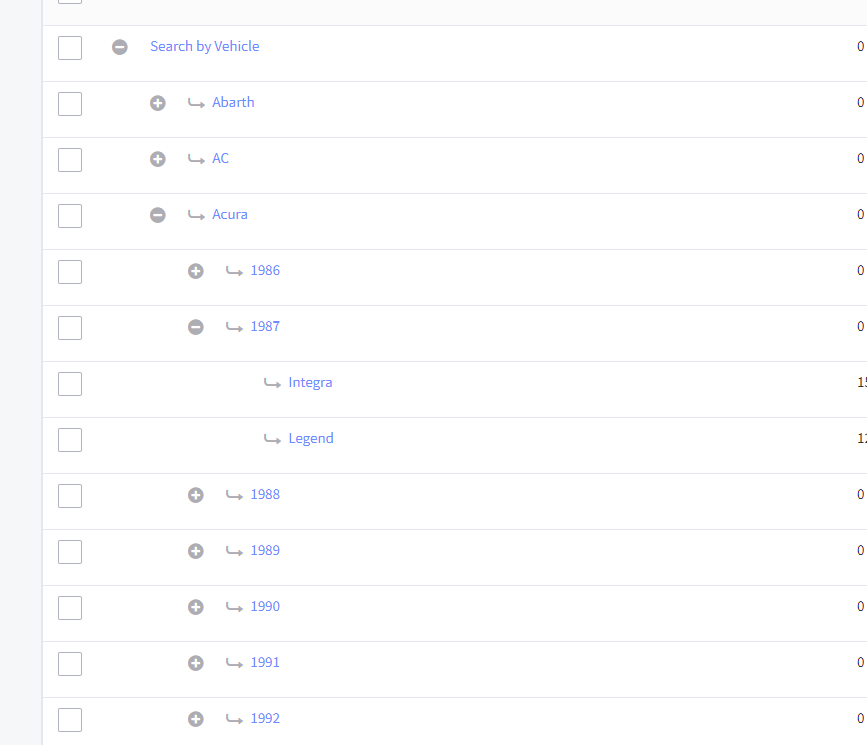
Step 2: Assign Products
Assign products to the appropriate final-level categories (the most specific subcategories).
Step 3: Find Root Category ID
- Go to your store's category management section
- Select the root category (highest level category) that you want as the starting point
- Find the category ID in the browser address bar:
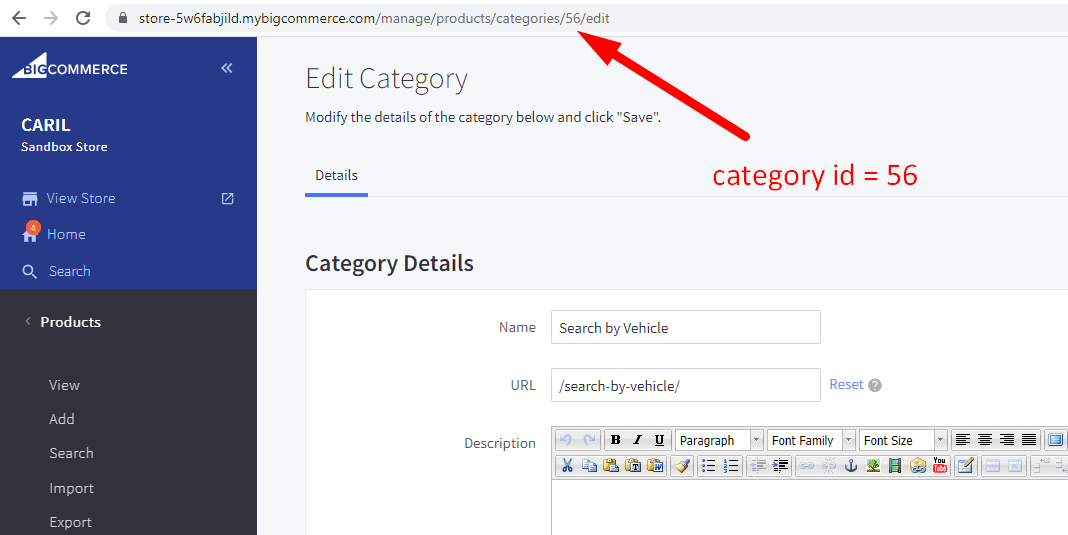
Step 4: Update Category ID in Code
Replace the number 0 in rootCategoryId: 0 with the category ID you just found:
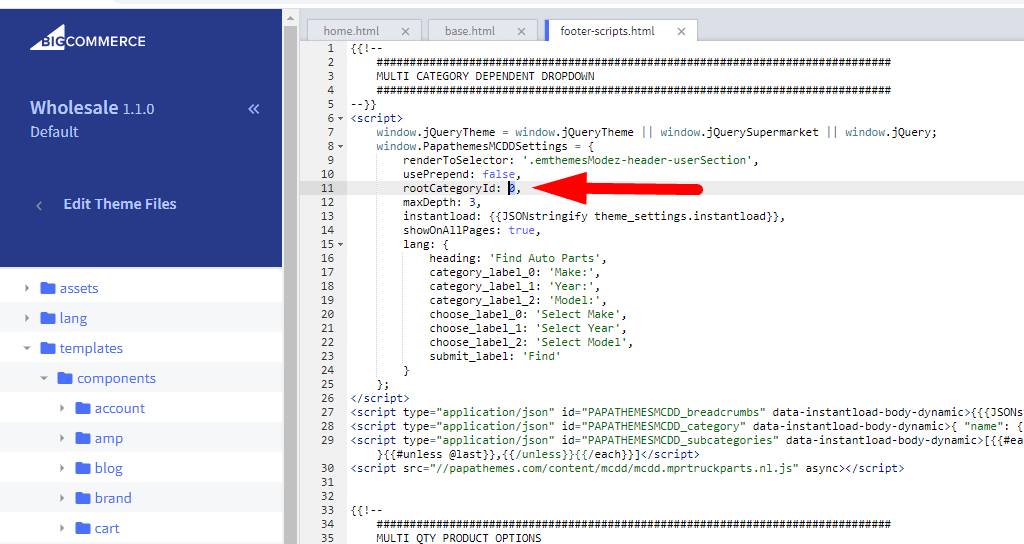
✅ Expected Results¶
After completing the above steps, customers will see:
- The search form appears at the selected location
- Category dropdowns are interconnected
- When selecting a category, the next dropdown automatically updates
- The "Find" button will take customers to the appropriate category or product page
🔧 Important Notes¶
- Ensure the category structure is set up in proper hierarchical order
- All products must be assigned to final-level categories
- Text can be customized according to your store's language and industry
- If you encounter issues, check the category ID and hierarchical structure again