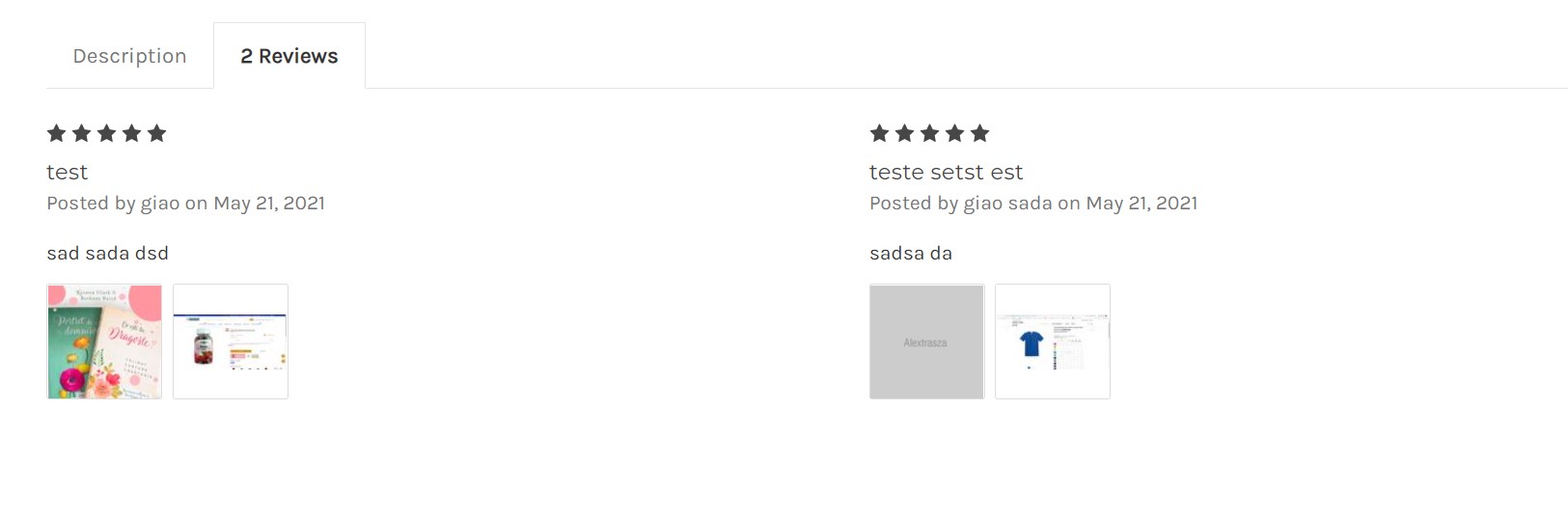Product Review Images¶
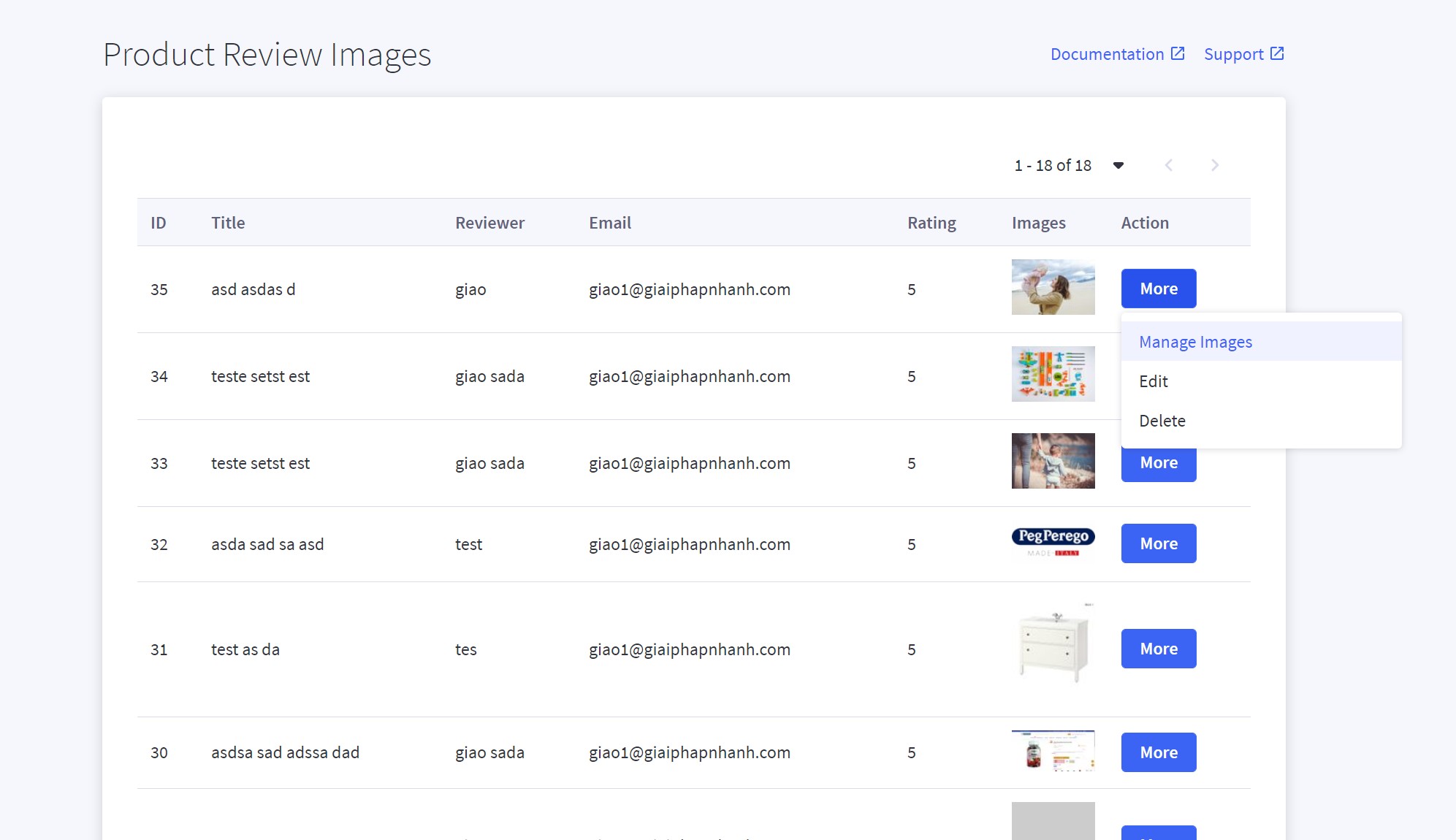
Install on your BigCommerce Store¶
Go to Storefront > Script Manager, click Create a Script, choose:
- Location on page =
Footer - Select pages where script will be added =
Store Pages - Script type =
Script
Enter the script below to Scripts contents:
<script>
window.PapathemesReviewFileUploadSettings = {
thumbSize: '200x200',
graphQLToken: '{{settings.storefront_api.token}}',
storeHash: '{{settings.store_hash}}'
};
(function() {
var link = document.createElement('link');
link.href = 'https://d1zh3k10d52vcg.cloudfront.net/scripts/0.1.3/reviewfileupload.css';
link.rel = 'stylesheet';
document.head.appendChild(link);
})();
</script>
<script src="https://d1zh3k10d52vcg.cloudfront.net/scripts/0.1.3/reviewfileupload.js" async defer></script>
Register your API Token Acess¶
Create the API Access Key¶
Login to your BC admin panel with store owner account, go to Advanced Settings > API Accounts > Click Create V2/V3 API Token from Create API Account dropdown button.
Copy and store the API Path (example: https://api.bigcommerce.com/stores/vsupzbml60/v3/). In OAuth Scopes, choose Products = Modify. Then click Save button.
Copy and store API Access Token key.
Access App Dashboard¶
Open this link: http://d1zh3k10d52vcg.cloudfront.net/app.html
Enter:
- Email: is your store owner's email address.
- Access Token: enter the API Access Token generated from the previous step.
- Store Hash: Enter your store hash code that appears in the API Path. For example:
vsupzbml60.
Then click Sign In button.
When your customers submit reviews with photos, it will appear here. Note that the old reviews won't display.
Customer Reviews Submission Form¶
After installed the script and registered your API Token Access key, The image upload field automatically appears on the Write a Review form.
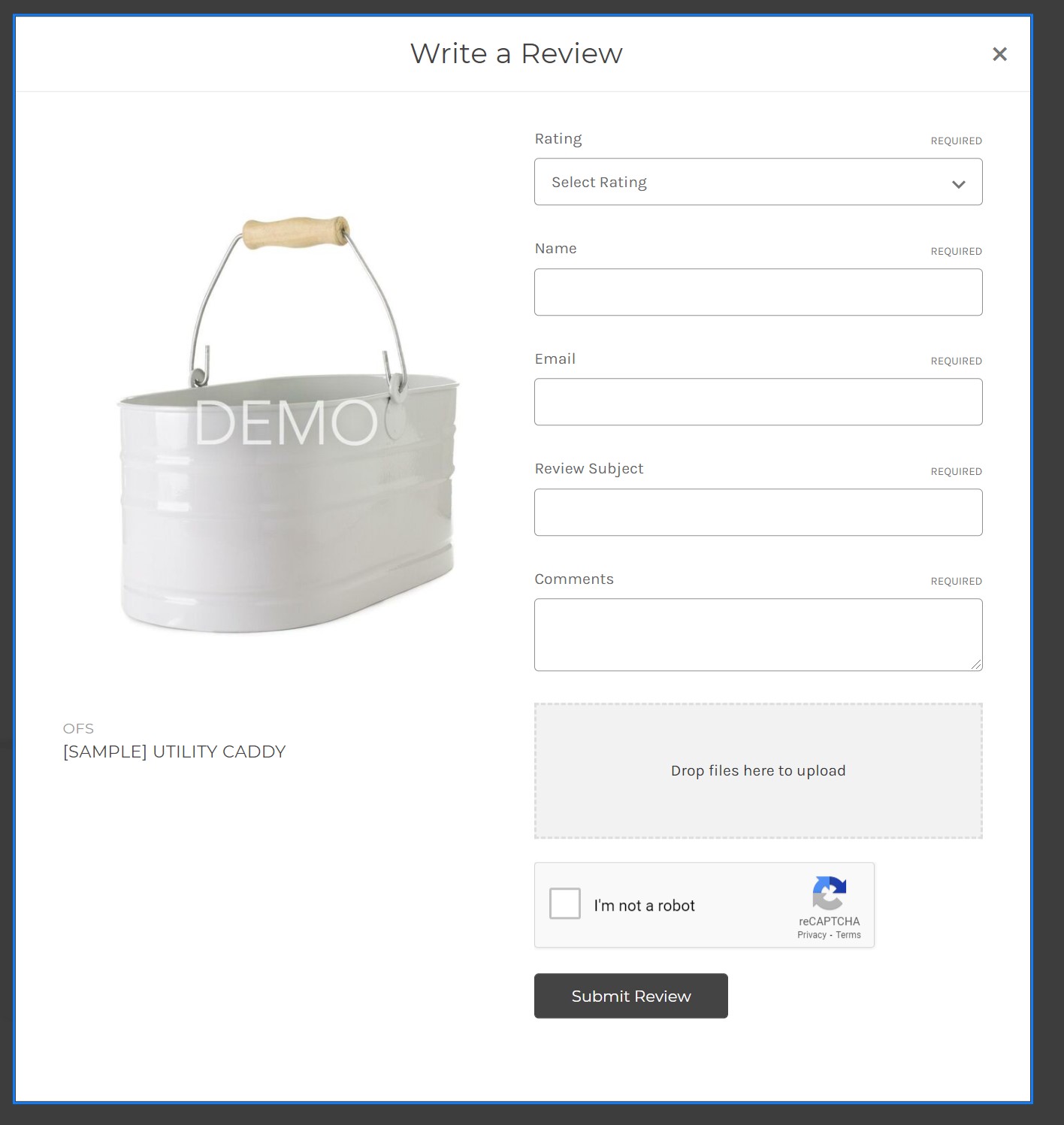
Product Reviews¶
Review images automatically display on product reviews.